The problem of a computer sound that has some kind of noise, annoying or cracking is one of the problems that many Windows users face and often do not know how to deal with it, but this article will answer your questions and if you are unable to repair your computer, you can contact us on our official page. So how can we solve the problem of sound in the computer?

1- Check the volume:
We will guide you in order to check the volume level through the following procedures. First, you must make sure that you have not muted the computer, by pressing the volume up button and dragging it to the maximum level. This method is effective if you have reduced the volume of your computer.
2 – Check the connections and wires of the speakers and headphones:
You must first check the connections and wires of the speakers, as well as the headphones, and make sure that you have correctly connected them to the correct ports.
3- Turn off your computer and restart it:
Also, while your computer has a sound problem, you can turn it off and then you can restart it, and the purpose of this process is to reset the sound.
4- Change the audio format:
This method is also effective in the event that the type of audio format does not match or is compatible with your device, so it is possible that the cause of noise and disturbance in the sound on your device is this reason, and you can solve this problem by changing the audio format and choosing a good audio format and This is clear by clicking on the sound box in the taskbar next to the clock, then opening the sound tab and pressing Play devices to show you the sound properties window, and then click on the advanced word and open it and from it you can choose a good sound format that matches your device, and then press on the word save.
5- Run the debugger:
The way to run the debugger can be one of the ways that can help solve the sound problem in the computer, and we will guide if you do not know how to run the debugger. All you have to do is follow the following steps, first open the start menu and then write a sentence Audio debugger in the search box (you can translate it according to your computer language settings) and then choose the option to search for audio playback problems and fix them from the list that will appear in front of you from the results, then press the Uninstall audio driver button, and then you can restart Install it again.
6- Set the default settings:
Adjust the settings for audio devices through the following procedures. First, you must open the Start menu, then type the word “sound” in the search box and choose it, then choose the desired device from the Playback tab, and then set it to a default option.
Thus, we have helped you solve most of the reasons that are the result of poor sound or that the sound is present, but unfortunately it is annoying or weak, so sound problems in general
but there are other procedures that can solve the problem, for example, adjusting the default settings for audio devices or also turning off sound improvements.
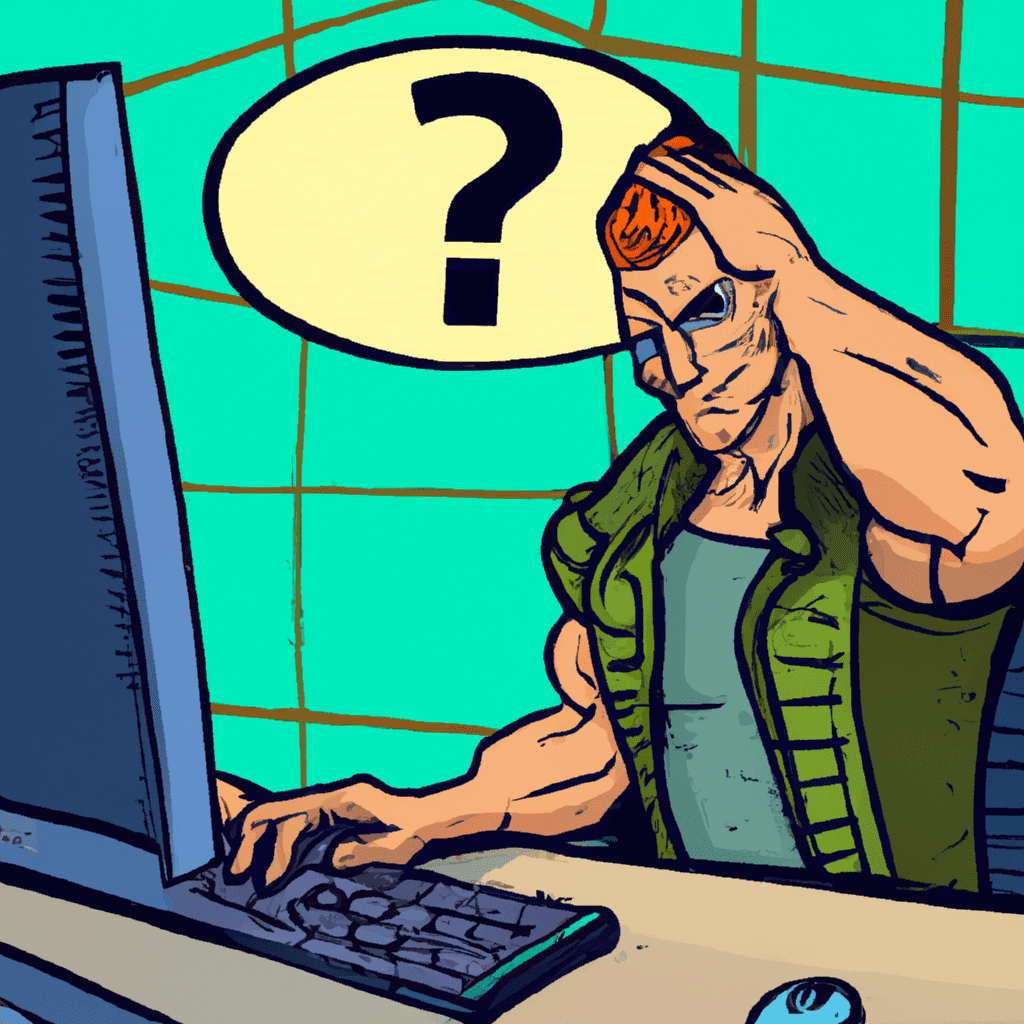
But in the event that all of these methods are not successful, you can contact us personally through our official page and we will, in turn, assist you.
